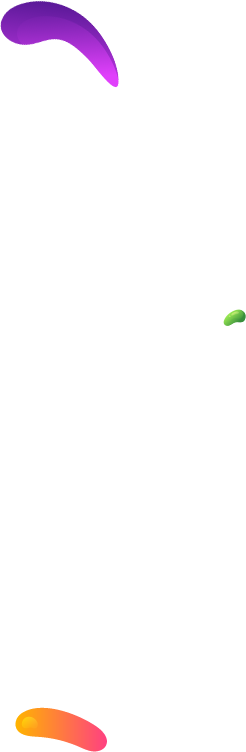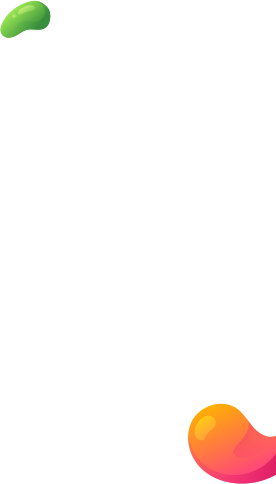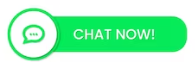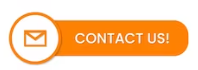6, Mar 2025
Top Small Business Digital Marketing Agency In India
Top Small Business Digital Marketing Agency In India
Niche-Specific Agency
-
- Local Business Marketing: Help restaurants, boutiques, salons, and other local businesses boost their online presence through local SEO, Google My Business optimization, and community engagement.
-
- E-commerce Growth Agency: Specialize in helping small online stores with product-based businesses grow through paid ads, conversion rate optimization, and social proof strategies.
-
- Personal Brand Agency: Work with coaches, consultants, and freelancers to build their personal brands through social media content, email marketing, and thought leadership.
Service-Specialized Agency
-
- Social Media Management Agency: Offer content creation, scheduling, engagement, and growth strategies for platforms like Instagram and LinkedIn.
-
- Content Creation Agency: Provide blog writing, video production, and graphic design to businesses looking to strengthen their content marketing game.
-
- SEO & Website Optimization: Focus on helping small businesses rank higher in search results and improve their website’s user experience and performance.
-
- Paid Ads & Lead Generation: Specialize in Facebook Ads, Google Ads, and retargeting to drive leads and sales with a strong ROI.
Micro-Agency Model
-
- Freelancer Collective: Bring together a team of independent specialists (designers, copywriters, ad managers) and offer full-service packages without heavy overhead.
-
- Subscription-Based Agency: Offer ongoing marketing support (like social media posts, email campaigns, or SEO updates) on a monthly retainer at an affordable rate.
Tech & Automation Focused
-
- Marketing Automation Agency: Help small businesses set up email marketing workflows, CRM systems, and chatbot automations to save time and increase efficiency.
-
- AI-Powered Content Agency: Use AI tools for fast and effective content creation, ad copy, and performance analysis for small businesses on a budget.
Community-Driven Agency
-
- Local Networking & Marketing Hub: Combine digital marketing services with networking events, workshops, and educational resources for small businesses in a particular area.
-
- Collaborative Agency: Partner with other small business service providers (like web developers, photographers, and branding experts) to offer all-in-one packages.
Digital marketing services can cover a wide range of strategies and tools designed to help businesses grow their online presence, attract customers, and boost sales. Here’s a breakdown of some of the most popular and effective digital marketing services: Top Small Business Digital Marketing Agency In India
Website & SEO Services
-
- Website Design & Development: Creating professional, responsive, and user-friendly websites.
-
- Search Engine Optimization (SEO): Improving website visibility on search engines through keyword research, on-page optimization, and link building.
-
- Local SEO: Optimizing for local searches with Google My Business management and location-based content.
Content Marketing
-
- Blog Writing: Creating valuable and SEO-optimized blog content to drive organic traffic.
-
- Video Production: Producing engaging videos for YouTube, social media, and website content.
-
- Infographics & Visual Content: Designing eye-catching, shareable content to simplify complex ideas.
Social Media Marketing
-
- Social Media Management: Content creation, posting, and community engagement on platforms like Instagram, Facebook, and LinkedIn.
-
- Paid Social Media Ads: Running targeted ad campaigns on Facebook, Instagram, and LinkedIn.
-
- Influencer Marketing: Partnering with content creators to reach a broader audience.
Paid Advertising (PPC)
-
- Google Ads: Running search, display, and YouTube ad campaigns.
-
- Social media ads: Facebook, Instagram, LinkedIn ads.
-
- Retargeting Campaigns: Re-engaging website visitors who didn’t convert.
Email & CRM Marketing
-
- Email Campaigns: Newsletters, promotions, and drip campaigns.
-
- Marketing Automation: Setting up workflows for lead nurturing and customer retention.
-
- CRM Management: Using platforms like HubSpot or Zoho to track and manage customer
- relationships.
E-commerce Marketing
-
- Product Page Optimization: Writing compelling product descriptions and improving images.
-
- Sales funnel design: creating landing pages and automated follow-ups to drive purchases.
-
- Marketplace Advertising: Promoting products on Amazon, Etsy, or Walmart Marketplace.
Branding & Strategy
-
- Brand Identity Design: Logo creation, color palettes, and typography.
-
- Digital Marketing Strategy: Comprehensive plans based on goals, audience, and budget.
-
- Competitor Analysis: Understanding industry trends and competitors’ strengths and weaknesses.
Analytics & Consulting
-
- Performance Tracking: Using Google Analytics, social insights, and ad reports to measure success.
-
- Conversion Rate Optimization (CRO): Improving website design and content to increase sales and leads.
-
- Digital Marketing Audits: Reviewing current efforts and identifying growth opportunities.
Would you like help figuring out which services would be most valuable for your business—or building out a full-service package? Let me know! Call Us : 7217877388 Google Ads Expert
Top Small Business Digital Marketing Agency In India
- 0
- By admin
30, May 2024
Exporting Your Google Analytics Reports to Google Sheets
Exporting Your Google Analytics Reports to Google Sheets. Answer Here There are two main ways to get your Google Analytics data into Google Sheets:
Direct Export from Google Analytics
This is a quick and easy option for a one-time export. Here’s how:
- Navigate to the desired report in Google Analytics.
- For Universal Analytics (UA): Click the “Export” button near the report title. Choose “Google Sheets” from the export format options. Confirm the import when prompted.
- For Google Analytics 4 (GA4): Click the “Share this report” icon (it looks like three dots connected by lines) in the top right corner. Select “Download File” and choose “Export to Google Sheets”.
Manual Import of Downloaded Data
This method offers more flexibility, allowing you to choose the file format (CSV or Excel) and potentially combine data from multiple reports.
- Export your report from Google Analytics. Click “Export” and choose your preferred format (CSV or Excel).
- Open Google Sheets. Go to “File” > “Open” or “Import”.
- Select the downloaded report file and click “Open”.
Important Considerations
- Directly exporting to Google Sheets creates a static copy of your data. It won’t automatically update with new information. To refresh the data, you’ll need to repeat the export process.
- There’s no option to combine data from multiple reports into a single Google Sheet using the direct export method.
- For automated data refresh and potentially combining data from various reports, consider third-party add-ons for Google Sheets that connect to Google Analytics.
You Can Also Read Our Recent Article : What is Google Ads?
Launch Your First Google Ads Campaign: A Step-by-Step Guide
Google Ads Strategy For Tour & Travel Agencies
Exporting Google Analytics reports to Google Sheets can be streamlined using the Google Analytics add-on for Google Sheets. Here’s a step-by-step guide to help you set this up:
Step-by-Step Guide
1 Step : Install the Google Analytics Add-On
- Open a Google Sheet.
- Click on
Extensionsin the menu. - Select
Add-ons>Get add-ons. - Search for
Google Analytics. - Click on the Google Analytics add-on and then click
Install. - Follow the on-screen instructions to grant the necessary permissions.
2 Step : Configure the Google Analytics Add-On
- After installing, go back to your Google Sheet.
- Click on
Extensions. - Select
Google Analytics>Create new report.
3 Step : Create a New Report
- A sidebar will appear on the right side of the screen.
- Fill in the required fields such as
Account,Property,View, andMetrics. You can also add dimensions and segments as needed. - Click
Create Report. This will create a new sheet in your document with the report configuration.
4 Step : Run the Report
- Go to the newly created report configuration sheet.
- Click on
Extensions. - Select
Google Analytics>Run reports.
Step 5: Automate the Report (Optional)
- To automate the process, click on
Extensions. - Select
Google Analytics>Schedule reports. - Set the frequency and time for the reports to run automatically.
Tips for Effective Use
- Customize Your Reports: You can customize the reports to focus on the metrics and dimensions most important to your business or clients.
- Regular Updates: Schedule your reports to run at regular intervals to keep your data up-to-date without manual intervention.
- Data Validation: Regularly check the data for accuracy and consistency.
By following these steps, you can easily export Google Analytics reports to Google Sheets, facilitating better data analysis and reporting. Would you like more details on any specific part of the process? Your Digital Marketing Expert Here : Hire Ads Guru
30, May 2024
What is Google Ads?
Google Ads is Google’s online advertising platform that allows you to create online ads to reach audiences who are interested in the products and services you offer. The platform runs on pay-per-click (PPC) advertising i.e., you have to pay every time a visitor clicks your ad.
- Attract more customers by showing ads where people actually go to find information i.e., Google
- Advertise to a local and global audience
- Reach your target audience at the right time with segmentation and personalization
Think of the Google Ads platform as an online marketplace, where businesses pay to have their ads ranked at the top of the search results page or get displayed prominently on other websites.
In July 2018, Google Ads, previously known as AdWords, updated not only its brand name but also some of its advertising capabilities. The updated Google Ads platform merges multiple advertising capacities to deliver more accurate insights to audiences via machine learning.
We’ll discuss the updates made to the platform in detail at the end of this section.
Google Adwords is an online advertising platform developed by Google, where advertisers can create and display ads on Google’s search engine results pages (SERPs), YouTube, Google Display Network, and other partner sites. The platform operates on a pay-per-click (PPC) model, meaning advertisers pay a fee each time their ad is clicked. Here’s a detailed overview:
Key Features of Google
Text-Based Ads: Appear at the top and bottom of Google’s SERPs when users search for specific keywords.
Targeting Options: Keywords, location, language, and device targeting ensure ads reach the right audience.
- Display Ads
Visual Ads: Consist of banners, images, and videos displayed on websites within the Google Display Network.
Targeting Options: Contextual targeting (based on website content), demographic targeting, and remarketing (targeting users who have previously visited your site).
- Video Ads
YouTube Ads: Include skippable and non-skippable ads, bumper ads, and video discovery ads.
Targeting Options: Interests, demographics, keywords, and remarketing.
- Shopping Ads
Product Listings: Showcase product images, prices, and store names at the top of SERPs.
Merchant Center Integration: Requires setting up a Merchant Center account and uploading product data.
- App Promotion Ads
Mobile App Ads: Promote app installs and engagement across Google Search, Play Store, YouTube, and Display Network.
- Smart Campaigns
Automated Ads: Simplified campaign setup for small businesses, with automated targeting and ad creation.
Benefits of Google Ads
- Wide Reach
Access to billions of daily searches on Google and a vast network of partner sites and apps.
- Targeted Advertising
Precise targeting options based on keywords, location, demographics, interests, and more.
- Measurable Results
Detailed analytics and reporting to track ad performance, including impressions, clicks, conversions, and ROI.
- Cost Control
Flexible budgeting options, allowing advertisers to set daily or campaign budgets and adjust bids based on performance.
- Ad Extensions
Additional information such as phone numbers, site links, and user reviews can be added to ads to enhance visibility and engagement.
How Google Ads Works
- Keyword Research
Identify relevant keywords that potential customers might use to search for your products or services.
- Ad Creation
Write compelling ad copy, design visual ads, or create engaging video content.
- Bidding
Set bids for how much you are willing to pay per click, per thousand impressions (CPM), or per conversion.
- Campaign Management
Set up campaigns and ad groups, organize keywords and ads, and define targeting options.
- Monitoring and Optimization
Continuously track performance, make data-driven adjustments to bids, keywords, and targeting to improve results.
Types of Google Ads Campaigns
- Search Campaigns: Show text ads on search engine results pages.
- Display Campaigns: Show visual ads on websites and apps within the Google Display Network.
- Video Campaigns: Show video ads on YouTube and other video partner sites.
- Shopping Campaigns: Show product ads in Google Shopping and SERPs.
- App Campaigns: Promote mobile app installs and engagement.
- Local Campaigns: Drive offline visits to physical locations.
- Smart Campaigns: Simplified, automated campaigns for small businesses.
Getting Started with Google
Create a Google Ads Account: Sign up at ads.google.com
Set Your Goals: Define what you want to achieve with your ads (e.g., website traffic, sales, leads).
Choose Your Campaign Type: Select the type of campaign that aligns with your goals.
Define Your Budget: Set a daily or total budget for your campaigns.
Create Your Ads: Design your ads with compelling visuals and copy.
Launch and Monitor: Start your campaign and regularly monitor performance to make necessary adjustments.
By leveraging Google Ads, businesses can effectively reach and engage their target audience, driving traffic, leads, and sales.
3, May 2024
Launch Your First Google Ads Campaign: A Step-by-Step Guide
Step-by-Step Process to Create and Run Google Ads – Creating and running Google Ads involves several steps to ensure a successful campaign. Launch Your First Google Ads Campaign: A Step-by-Step Guide
Here’s a step-by-step process
Set Goals: Determine what you want to achieve with your Google Ads campaign, such as increasing website traffic, generating leads, or driving sales. Launch Your First Google Ads Campaign: A Step-by-Step Guide
Keyword Research: Identify relevant keywords that your target audience is likely to use when searching for your products or services. Use tools like Google Keyword Planner to find keywords with high search volume and low competition.
Campaign Type: Choose the right campaign type based on your goals. Google offers several campaign types, including Search, Display, Video, Shopping, and App campaigns.
Campaign Settings: Set your campaign name, location targeting, language, budget, and bidding strategy. Ensure your settings align with your campaign goals.
Ad Groups: Organize your keywords into ad groups based on similar themes. This helps create relevant ads for each group of keywords.
Ad Creation: Write compelling ad copy that includes relevant keywords and a clear call-to-action. Use ad extensions to provide additional information and improve ad visibility.
Landing Pages: Create optimized landing pages that align with your ad messaging and provide a seamless user experience. Ensure your landing pages are mobile-friendly and load quickly.
Tracking Setup: Install Google Analytics and Google Ads conversion tracking to measure the performance of your ads. Set up conversion tracking goals to track actions such as form submissions or purchases.
Launch Campaign: Once everything is set up, launch your campaign and monitor its performance closely. Make adjustments to your ads, keywords, and bidding strategy based on performance data.
Optimization: Continuously optimize your campaign by analyzing performance data and making adjustments to improve results. Test different ad copy, keywords, and landing pages to find what works best.
Monitor and Adjust: Regularly monitor your campaign performance and make adjustments as needed. Use A/B testing to test different elements of your ads and landing pages to improve performance.
Review and Refine: Review your campaign regularly to identify areas for improvement. Refine your targeting, messaging, and bidding strategy to optimize your campaign for better results.
By following these steps, you can create and run successful Google Ads campaigns that drive traffic, leads, and sales for your business.
Ad Auction: When a user performs a search on Google, Google Ads runs an ad auction to determine which ads to show. This auction takes into account various factors, including the ad’s bid, quality score, and relevance to the search query.
Keyword Targeting: Advertisers choose keywords related to their products or services that they want to target. When a user’s search query matches these keywords, the advertiser’s ad may appear.
Ad Rank: Ad rank is determined by a combination of factors, including the ad’s bid amount and quality score. The quality score is based on the ad’s relevance, the quality of the landing page, and the expected click-through rate.
Ad Placement: Ads are displayed at the top or bottom of the search results page, as well as on Google’s Display Network, which includes websites and apps that partner with Google to show ads.
Cost: Advertisers only pay when a user clicks on their ad, hence the name “pay-per-click.” The cost per click (CPC) is determined by the competitiveness of the keyword and the quality of the ad.
Ad Formats: Google Ads offers various ad formats, including text ads, image ads, video ads, and shopping ads. Advertisers can choose the format that best suits their goals and target audience.
Targeting Options: Google Ads allows advertisers to target their ads based on factors such as location, language, device, and demographics. This helps advertisers reach their desired audience effectively.
Performance Tracking: Google Ads provides detailed metrics to track the performance of ads, such as impressions, clicks, click-through rate (CTR), and conversion rate. Advertisers can use this data to optimize their campaigns for better results.
Overall, PPC, particularly Google Ads, is a powerful advertising tool that allows businesses to reach their target audience effectively, drive traffic to their websites, and achieve their marketing goals.
Google Ads offers several types of campaigns, each designed to achieve different advertising goals. Here are the main types of Google Ads campaigns
Search Network Campaigns: These campaigns show your text ads to users when they search for relevant keywords on Google Search. These ads appear above or below the organic search results.
Display Network Campaigns: Display campaigns show your ads on websites, YouTube videos, and apps that are part of the Google Display Network. These ads can be text, image, or video ads and are aimed at generating awareness or interest in your products or services.
Shopping Campaigns: Shopping campaigns are used to promote products from your online store. These ads show detailed product information, such as images, prices, and store name, and appear on Google Search and the Google Shopping tab.
Video Campaigns: Video campaigns are used to promote video content on YouTube and the Google Display Network. These ads can appear before, during, or after YouTube videos, or on other websites and apps that are part of the Display Network.
App Campaigns: App campaigns are designed to promote mobile apps across Google’s network, including Search, Display, YouTube, and Google Play. These campaigns aim to increase app installs or engagement.
Local Campaigns: Local campaigns are designed to drive foot traffic to physical stores. These campaigns use location extensions to show your ads to users who are near your store locations.
Smart Campaigns: Smart campaigns are a simplified campaign type designed for small businesses. Google uses machine learning to automatically create and optimize ads based on your goals, such as website visits or phone calls.
Each type of Google Ads campaign has its own set of features and benefits, and the best choice depends on your advertising goals and target audience.
Certainly! Here are some common Google Ads formats
Text Ads: These are the simplest form of Google Ads, consisting of a headline, two lines of text, and a URL. They appear on Google Search results pages.
Responsive Search Ads (RSA): RSA allows you to create ads that adapt to show more text and more relevant messages to your customers. Google Ads automatically tests different combinations and learns which combinations perform best over time.
Image Ads: These visually appealing ads include images and text. They can be displayed on the Google Display Network, which includes a wide range of websites and apps.
Video Ads: Video ads can be displayed on YouTube or on the Google Display Network. They can appear before, during, or after YouTube videos, or as standalone video ads on other websites and apps.
Shopping Ads: These ads showcase products from your online store. They include an image, title, price, store name, and more. Shopping ads appear on Google Search and Google Shopping.
App Promotion Ads: These ads promote your mobile app and encourage users to download or engage with your app. They can appear on Google Search, Google Play, YouTube, and the Google Display Network.
Call-Only Ads: These ads are designed to encourage people to call your business directly. They appear only on devices that can make calls, and when clicked, they initiate a call to your business.
Local Services Ads: These ads are specifically for service providers such as plumbers, electricians, and cleaners. They appear at the very top of the search results and include your business’s contact details and reviews.
Responsive Display Ads: These ads automatically adjust their size, appearance, and format to fit available ad spaces on the Google Display Network. They can include text, images, and videos.
Discovery Ads: These ads appear in various Google feeds, such as the YouTube home feed, Gmail promotions tab, and Google Discover. They are designed to promote your products or services to a broader audience.
2, May 2024
Google Ads Strategy For Tour & Travel Agencies
Best Google Ads For Travel Agency | Google Ads Expert For Travel Agency | Google Ads Specialist For Travel Agency
Call Now : 7217877388
For tour and travel agencies, Google Ads Expert can be a powerful tool to attract potential customers who are actively searching for travel-related services. Here‘s a strategy you might consider: Google Ads Strategy For Tour & Travel Agencies
1. Campaign Structure
Create separate campaigns for different tour packages or destinations to maintain relevancy in your ads. Use ad groups to group related keywords together and create specific ad copy for each group.
2. Keyword Research
Use tools like Google Keyword Planner to find relevant keywords with high search volume and low competition. Include a mix of broad match, phrase match, and exact match keywords to capture different types of searches.
3. Ad Copy
Write compelling ad copy that highlights the unique selling points of your tours (e.g., luxury, adventure, budget-friendly). Include keywords in your ad copy to improve ad relevance and quality score. Use ad extensions like sitelinks, callouts, and structured snippets to provide additional information and stand out in search results.
4. Landing Pages
Create dedicated landing pages for each ad group to provide a seamless user experience. Include clear call-to-action (CTA) buttons and relevant information about the tour package or destination.
5. Ad Scheduling and Location Targeting
Use ad scheduling to show your ads during times when your target audience is most likely to be searching. Target specific locations where your target audience is located or where they are planning to travel.
6. Budget and Bidding
Set a daily budget based on your advertising goals and the competitiveness of your keywords. Use automated bidding strategies like target CPA or maximize conversions to optimize your bids for conversions.
7. Monitoring and Optimization
Regularly monitor the performance of your ads and keywords. Optimize your campaigns by pausing underperforming ads or keywords and allocating more budget to top-performing ones.
8. Remarketing:
Use remarketing campaigns to target users who have previously visited your website but did not make a booking. Show them tailored ads based on their previous interactions with your website to encourage them to book a tour.
By following these strategies, you can create effective Google Ads campaigns that attract potential customers and drive bookings for your tour and travel agency. Google Ads Strategy For Tour & Travel Agencies
Call Now : 7217877388